I created a new pattern design only using photoshop, I did this by firstly setting my canvas size so the width and length were equal to make it a square, I then used the fill tool to set the background colour to this dark teal colour. After this I got a diamond shape from the 'custom shape' options and dragged it over the whole background, this turned out looking like a golf jumper pattern, so I then used the 'bucket fill' tool again to make the middle row of diamonds a light blue and the outside two rows a magenta colour. I absolutely love this colour scheme and will definitely be using these colours on my final fabric for the dyeing and printing.
I then used my design to make a brick repeat pattern, I achieved this following these steps:
I firstly selected the whole of my design (Ctrl-A) and then copied it (Ctrl-C).
I then changed the canvas size so there is an empty canvas directly underneath my design (width 0 and height 100) so the anchor looked like this (below)
I then pasted in my design and moved it so it was directly below the first design squareNext I set the offset(only selecting one of the design squares) by going to filter then other and finally 'offset', i set my horizontal offset by eye but you can also do it by halving the pixel width.
Then like when I was making the block repeat pattern I defined the pattern (making sure I had already flattened the layers!) and finally created a new document and pattern filled the A3 international paper page with my pattern from the options.
I found making this pattern a lot harder than the previous block repeat pattern and had some trouble when setting the offset, therefore I definitely need some more practice before I can do this without instructions.



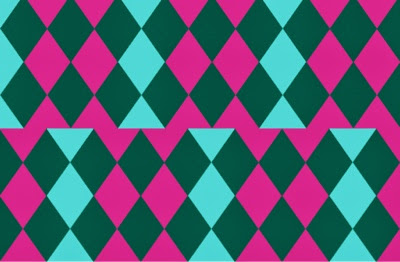
No comments:
Post a Comment